Here is little Meg playing ball - she loves it!
Tuesday, January 23, 2007
Sunday, January 21, 2007
One more Peterson
This is a great place to spread news fast. A couple of days ago we found out we're pregnant! We're so excited! According to the website I used, I'm due Sept. 18th. Since we didn't know for sure what we were going to name Kaitlyn until the day after she was born, I'm open for suggestions for names on our next child :)
I just wanted to share the good news.
I love you all!!!
Cindy
I just wanted to share the good news.
I love you all!!!
Cindy
Friday, January 19, 2007
We no longer live in the desert :(
Thursday, January 18, 2007
Curlers
Wednesday, January 17, 2007
Rewards at the end of the 6 year program
Art by Meg
I have to post this cute picture that Meg drew of herself watching a squirrel climb a tree.
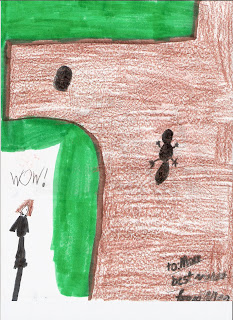
I thought it was very cute.... especially the message she wrote on the bottom.
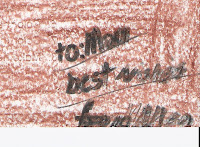
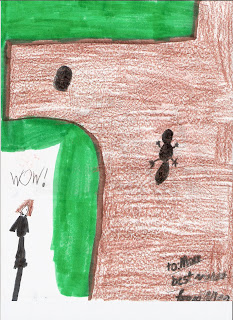
I thought it was very cute.... especially the message she wrote on the bottom.
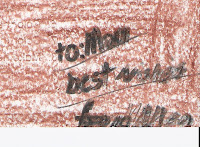
Best Wishes to all of you, too. Love from Camille
Saturday, January 13, 2007
Ice storm 2007
these videos are of jordan and owen & their friends playing in what the news people call
"ICE STORM 2007"
Friday, January 12, 2007
Sunday, January 07, 2007
How to add video to a post using Google Video
A Googly-eyed test for adding video to a post.
And now the instructions:
1. Go to Google.com and click the Video link above the "type in your search" bar (I am guessing the methods are the same if you use Yahoo or something like that, but as I am a google girl, I can only give instruction for the google method).
2. After clicking the Video link, a page with lots of video clips will appear. In the upper right corner of that page you will see a link called "New! Upload your videos. Click it! You may have to create a google account, but it is free and safe.
3. The next page instructs you to add your video file. Click the browse button to locate the video clip you want to add. A new box will appear, locate your video file, then click open in the lower right of that box. The new box will disappear and a link to your video clip will be inserted in the "video file" box.
4. Next, add a title for your video clip, a brief description, and select a genre. I usually select Children & Family at the top of the list. Then, select the Unlisted button just below the genre button, so your video will not be accessible to the world, but only to those you invite to view it. Agree to the terms and conditions (which say you won't post anything nasty or break any laws) by cliking that box and then click on Upload video button.
5. A new page will appear that has a timer bar indicating that your video is being uploaded. Depending on the size or length of your video, this can take quite a bit of time. Go put in a load of laundry, or make yourself a snack if you need to.
6. At last, a new page will appear with your video in a box on the left, a form to email the video clip on the right. What you want to do is click Embed this video on your website or blog. This will put the video right inside of your post, instead of just adding a link to it (and therefore exposing ourselves to see other people's video clips which may not be virtuous, lovely, of good report, or praiseworthy). When you click on the Embed link, a little box will appear below it with what appears to be random numbers and letters and symbols. This is actual "code" or computer language for your video clip.
7. At this point, I find it useful to open up a new window or internet page so the google page and the Price Family Fridge are open at the same time. You can do this in several ways, if you're unsure how lemme know and I'll walk you through it. Once the new page is open go to the Family Fridge and open the Post page. When that is all set, just pause there and go back to the google page.
8. At the google page, copy the code by highlighting the whole thing - make sure you get all of it - and then paste the code inside of the post box on the Family Fridge (where you type your messages). You can add regular text before or after the code. Then Publish it and you're done! It should appear something like this.
And now the instructions:
1. Go to Google.com and click the Video link above the "type in your search" bar (I am guessing the methods are the same if you use Yahoo or something like that, but as I am a google girl, I can only give instruction for the google method).
2. After clicking the Video link, a page with lots of video clips will appear. In the upper right corner of that page you will see a link called "New! Upload your videos. Click it! You may have to create a google account, but it is free and safe.
3. The next page instructs you to add your video file. Click the browse button to locate the video clip you want to add. A new box will appear, locate your video file, then click open in the lower right of that box. The new box will disappear and a link to your video clip will be inserted in the "video file" box.
4. Next, add a title for your video clip, a brief description, and select a genre. I usually select Children & Family at the top of the list. Then, select the Unlisted button just below the genre button, so your video will not be accessible to the world, but only to those you invite to view it. Agree to the terms and conditions (which say you won't post anything nasty or break any laws) by cliking that box and then click on Upload video button.
5. A new page will appear that has a timer bar indicating that your video is being uploaded. Depending on the size or length of your video, this can take quite a bit of time. Go put in a load of laundry, or make yourself a snack if you need to.
6. At last, a new page will appear with your video in a box on the left, a form to email the video clip on the right. What you want to do is click Embed this video on your website or blog. This will put the video right inside of your post, instead of just adding a link to it (and therefore exposing ourselves to see other people's video clips which may not be virtuous, lovely, of good report, or praiseworthy). When you click on the Embed link, a little box will appear below it with what appears to be random numbers and letters and symbols. This is actual "code" or computer language for your video clip.
7. At this point, I find it useful to open up a new window or internet page so the google page and the Price Family Fridge are open at the same time. You can do this in several ways, if you're unsure how lemme know and I'll walk you through it. Once the new page is open go to the Family Fridge and open the Post page. When that is all set, just pause there and go back to the google page.
8. At the google page, copy the code by highlighting the whole thing - make sure you get all of it - and then paste the code inside of the post box on the Family Fridge (where you type your messages). You can add regular text before or after the code. Then Publish it and you're done! It should appear something like this.
Saturday, January 06, 2007
Who'd a thunk?
Today in the mail I received a catalog of the likes I never thought I would receive. It is called "Living Grace by Autom" and it has offering plates, stainless steel communion ware, a wide variety of clerical white collars and buttons, and a selction of altar bread/wafers used in communion. I never in a million years dreamed I would get a catalog for clerical supplies. Odd, isn't it? And it was addressed to me, it has my name and address printed on the back. Funny. I thought I'd share that wacky bit of wonder I experienced today. How about you? Any crazy (non X-rated) catalogs find their ways to your doors? Love from Camille
Friday, January 05, 2007
Fun with EBay
Recently Jordan and I started an EBay business, selling mainly sporting goods, such as vintage sneakers and Jerseys. We have been having lots of fun, and Jordan has been learning about buying and selling, spreadsheets and ethics. He takes the pictures, and boxes all of the merchandise for shipping. I do all of the EBay work, and the finances. In exchange for his efforts, Jordan keeps a portion of the profits, after all of our expenses are paid. We are having fun with it. Click here to see one of our ads that just went up last night. Scroll all the way down so you can see other items.
Monday, January 01, 2007
Late for church
normally i wouldn't expose this kind of information...but i think most of you knew already....
i have superpowers....
-Zach
i have superpowers....
-Zach
Subscribe to:
Comments (Atom)







